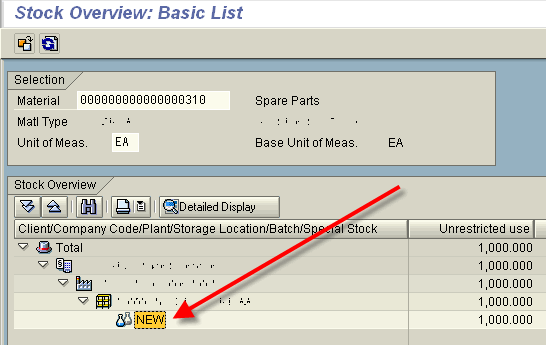SAP123
Split Valuation
Willem Hoek on Jul 11, 2006
This notes relates to SAP ECC (ERP Central Component) 5.0
Without split valuation, materials are valued at plant level. With split valuation, the same material number at a plant can have different stock quantity and value for different groupings (called valuation types).
The valuation types are set up in configuration could be for example:
- newd, old or
- GB, US, AU, … (indicating countries for example)
- red, blue, black, etc…. (indicating colors for example)
The valuation typs are grouped together in a valuation category. So for example, the above valuation types could be grouped by age, country, color. A material is activated by entering the valuation type in the accounting view of the material master.
IMPORTANT: It is possible to change a valuation category if no stock and PO were created. However, once a Valuation category is assigned – it can not be un-assigned (make blank again). So it is not something that get changed at will. It needs to be decided on creation of material.
Steps to set it up
CONFIGURATION
- Activate Valuation
- Create Valuation Category
- Create Valuation Types
- Link Categories > Types
- Link valid Valuation Categories to Plant
MASTER DATA
- Activate Split valuation for a material
- Add Valuation Category in material master
- Create Accounting views for every valuation type
Using Split Valuation in transactions
- Create Purchase Order
- Goods Receipt / Goods Issue
- Physical Inventory
- Stock Overview
————-DETAIL——————
In this example we want to group material in the same plant based on AGE (valuation category). We will have two “groups” (valuation types): OLD and NEW.
Configuration
IMG: *Material Management > Valuation > Split Valuation
1. Activate Valuation - tcode OMW0
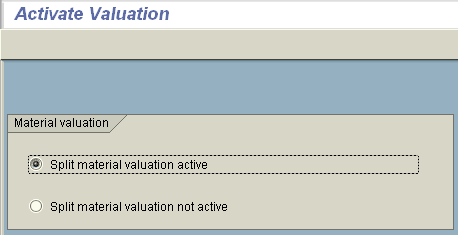
Configure Split Valuation - tcode OMWC
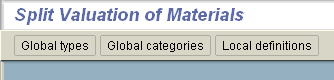
2. Create Valuation Category
Select: Global Categories
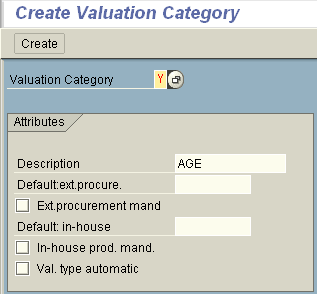
The Ext Mandatory option will force users to enter a valuation type in purchase orders.
Select: Create (to save)
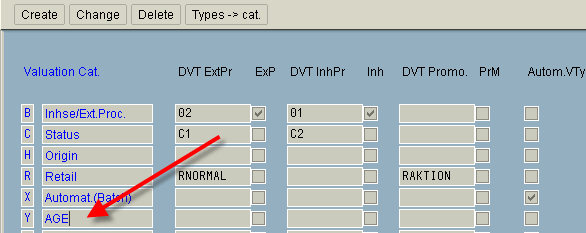
3. Create Valuation Types
Select: Global Types > Create
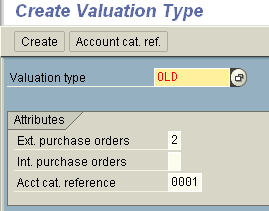
Select: Create (to save)
The Purchase Orders attributes option indicate if PO’s are allowed or not.
- Not allowed
- Allowed but with warning
- Allowed
The account category reference determines what GL valuation classes will be allowed.
4. Link Categories > Types
Select: Global categories (from main config menu)
Select: Valuation Category
Select: Types > cat.
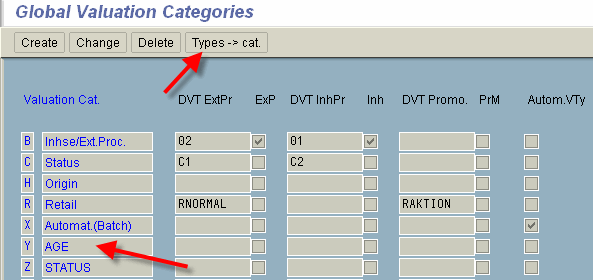
Activate valid valuation categories
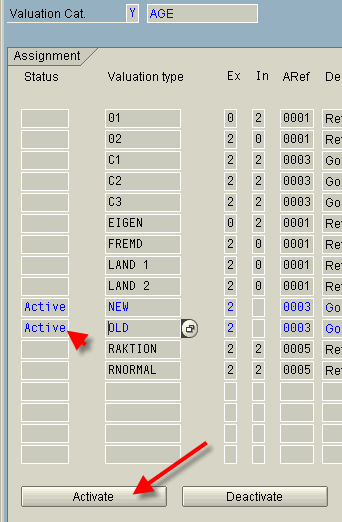
5. Link valid Valuation Categories to Plant
Select: Local Definitions (from main config menu)
Select: Plant to use
Select: Cats -> OU
Select: Valuation Categegory and press Activate
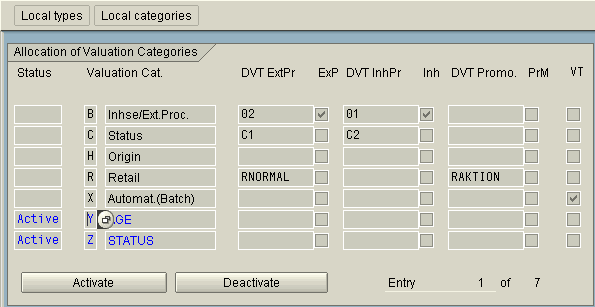
ACTIVATE MATERIAL MASTER
1. Activate Split valuation for a material
(Add Valuation Category in material master)
Material Master create - MM01
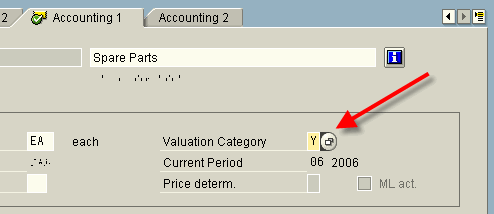
NOTE: It is only possble to change a material (valuation category) if no stock and PO were created. So it is not something that get changed at will. It needs to be decided on creation of material.
2. Create Accounting views for every valuation type - mm01

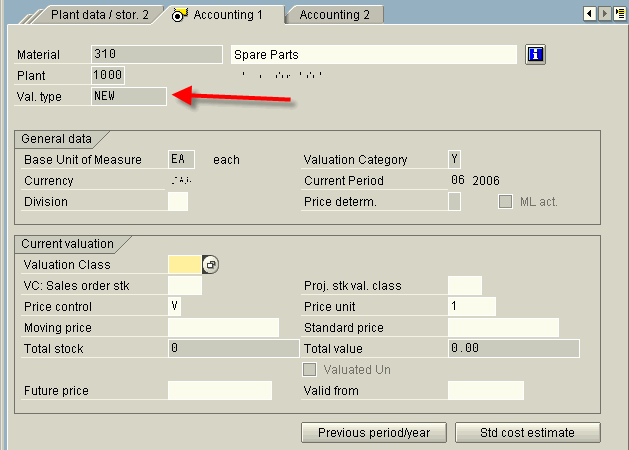
USING SPLIT VALUATION IN TRANSACTIONS
1. Create Purchase Order - ME21N
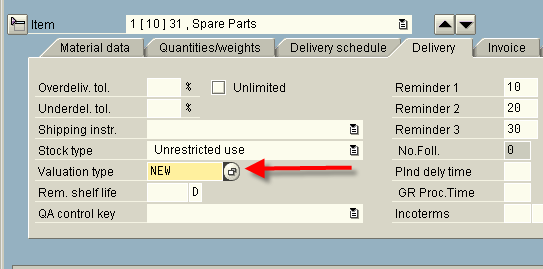
2. Goods Receipt / Goods Issue - MIGO
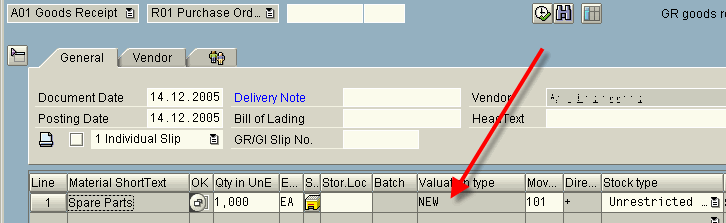
4. Physical Inventory - example MI10
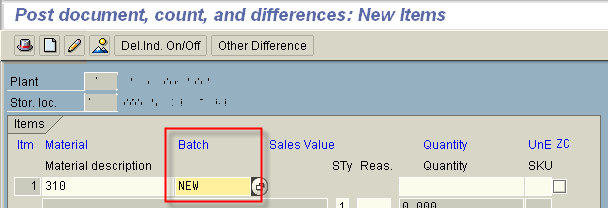
Note that the batch field is used!
5. Stock Overview - MMBE