SAP123
Loading Material Master Characteristics with LSMW Direct Input method
Willem Hoek on Jan 11, 2013
This LSMW shows how to mass load material master characteristics. The LSMW used is exactly the same as what was used to load release procedure values. Input file is obviously different.
Material Master classification can be used to store additional information against a material master. Example: if it is finished products you may want to store: brand, pack, etc. If it is maintenance materials, you may want to store: size of item, grouping, etc.
Before loading the values (per material), you first need to create the fields (characteristics) and group them together in a class. This is done with following transaction codes:
- Create class -; transaction
CL02 - Create characteristic(s)s -; transaction
CT04 - Assign characteristic(s) to class - transaction
CL02
No screen shots about CL02 or CT04 -; you should be be able to get that right.
Material characteristic values can be viewed from a few places:
MM03Display material and select characteristic viewCL20NSpecify class type001and material master numberCL24NSpecify class name and class type (001in this case)
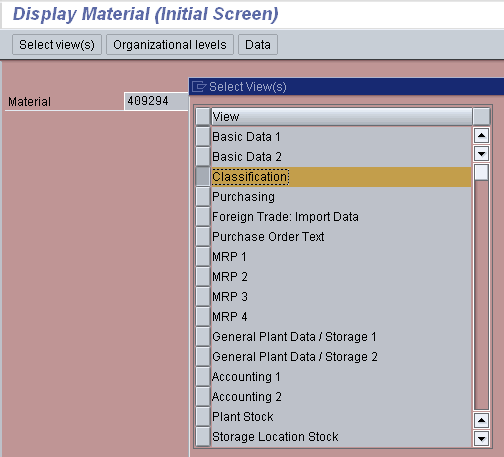
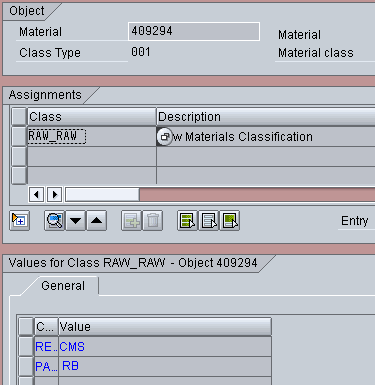
This data was loaded with attached LSMW and following input file (cl20_1.txt)
If the material numbers is numeric (example ‘123’) then add leading zero’s (as in my sample input file). This is not required for alpha material numbers (example if material number is ‘A123C’).
This is how the data look in UltraEdit
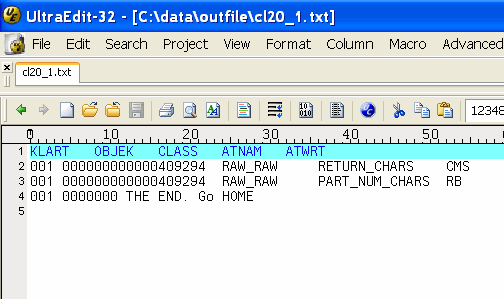
Same information but displayed in Excel

See how the leading zero’s are chopped off in Excel, this is one of the main reasons to use Excel only to display data. Do not save from Excel, as you may alter the input data.
The last line can be deleted -; it was added to show a deliberate error when all the data was loaded.
So in this case:
KLART- 001 (Material Master)OBJEK- material master numberCLASS- Class nameATNAM- Characteristic nameATWRT- Characteristic value
Details of LSMW (attached)
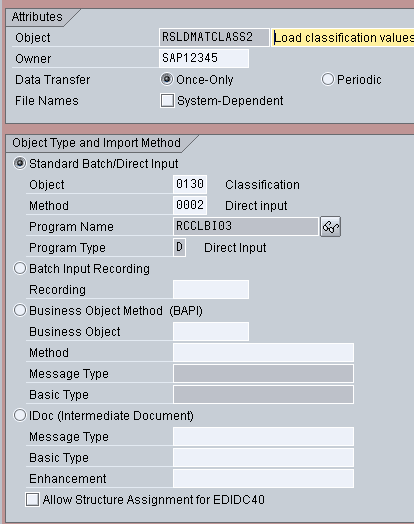
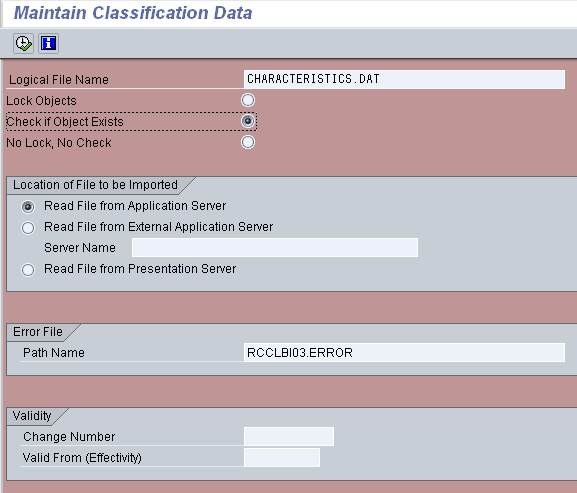
Running LSMW. If no error, you will see the deliberate error (that was added in last line)
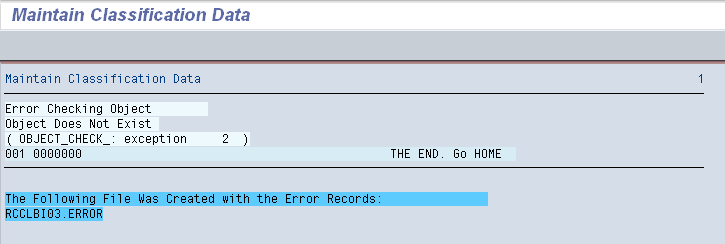
These screens were produced using LSMW version: 4.0.0 and SAP version: SAP R/3 Enterprise