SAP123
Using MRP Areas
Willem Hoek on Jan 11, 2013
Normally materials planning take place on PLANT level. By using MRP areas - specific storage locations can be grouped together and planning take place on that grouping (the MRP Area). Example: Plant 3200 / Sloc 50 and Plant 3200 / sloc 51 in one MRP Area. This is done in Configuration.
When activated, materials can now be planned (MRP types, Lot size, etc…) per MRP Area. And MRP runs can also be done on MRP Area. Consumption history will be kept on MRP Area level.
Material Master data
When creating / changing materials -; you will see MRP Areas in MRP1 view
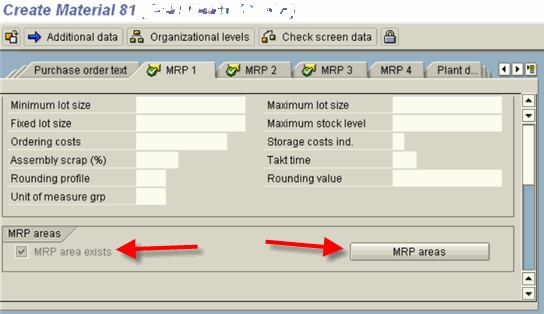
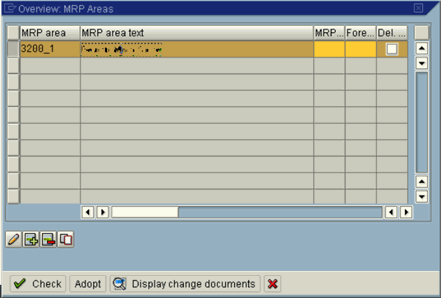
Material data fields on MRP Area level
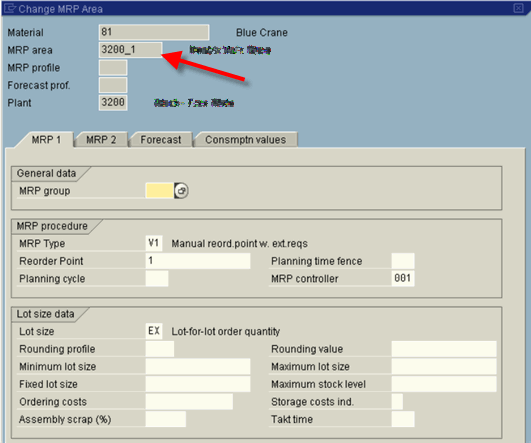
How to use MRP Areas -; Running MRP
When you run MRP, you can run it either for PLANT or MRP AREA. Example for a material:
- For Plant 3200, set MRP Type = V1, ROP = 300
- For MRP Area 3200_1 (within plant 3200), set MRP Type = V1, ROP = 100
If we run MRP for Plant 3200, SAP creates a PR of qty 300 (because ROP = 300).
If we run MRP for MRP Area 3200_1, SAP creates a PR of qty 100 (because ROP = 100)
Consumption History
Consumption History is stored on the lowest level either Plant or MRP Area level. If MRP Area = plant then Consumption History is available in:
Menu: Display Material (MM03) > Additional data > Consumption
Example for plant 3100 (where MRP area is on PLANT)
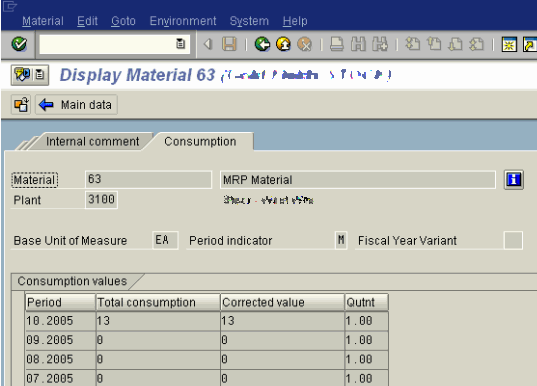
For MRP Area 3200_1, this information is accessed via MRP1 view.
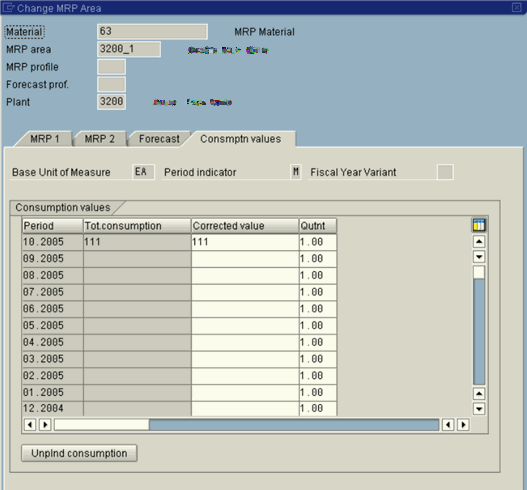
Tables where consumption data are stored:
- Table MVER –> Plant Level
- Table DVER –> MRP Area level
Configuration to take place in order to use MRP Areas
Start of by looking at SAPNet for notes on MRP Areas. Steps to follow:
Step 1: Convert planning file entries (SE38 program RMDBVM00)
THIS IS DONE ONCE OFF
Program: RMDBVM00
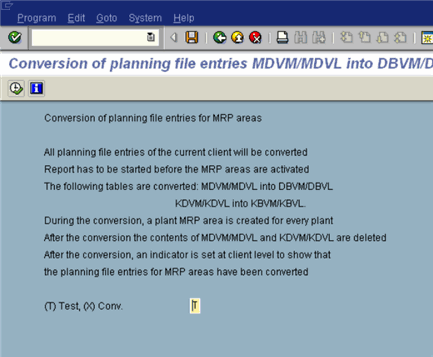
Step 2 Activate requirements planning for MRP areas
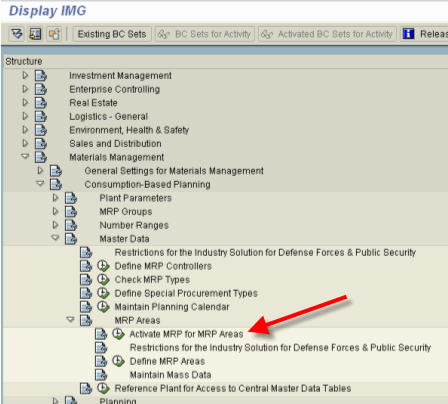
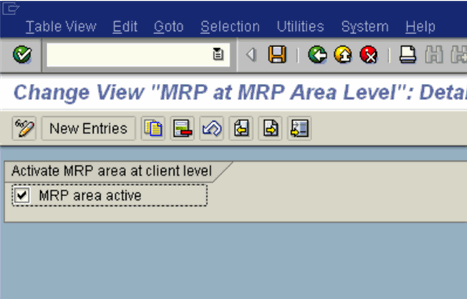
Step 3 Define MRP Areas
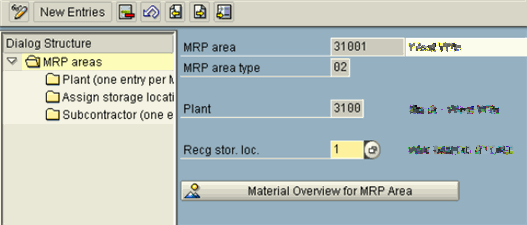
The Receiving storage location is the default sloc that will be in PR that was created by MRP. A MRP area consists of one or more storage locations. This is where they are defined.
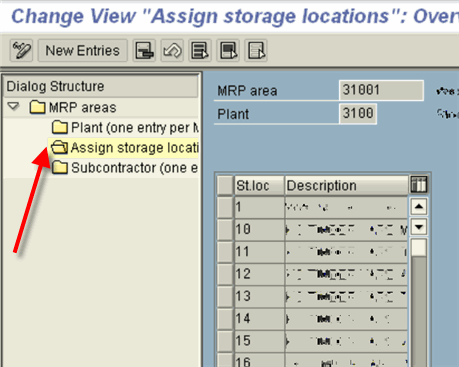 <
<
SAP version used for this post: SAP ECC (ERP Central Component) 5.0