SAP123
Your first (very simple) MRP run using Re-order Point planning
Willem Hoek on Jan 11, 2013
Target audience: This post is for some of you who have never done a MRP run on SAP and want to get a very simple example going.
Simple steps
- create material (or change existing)
- View current stock on hand
- Run MRP for the material
- Evaluate MRP run (View results of MRP run)
Step 1 – Create / change material
Transaction mm01 (create material) or mm02 (change material) if material exist
Ensure that material is created with at least the following views: Basic data, purchasing, MRP 1, Storage, Accounting. Enter Plant / Sloc as required. The key information for this demo is the MRP screen. Here is the one that I created.
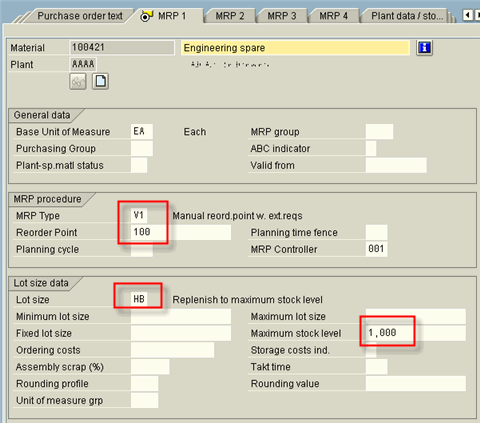
The key MRP parameters are the MRP Type and Lot Size.
- MRP Type - Defines when the rule used to determine WHEN the PR or Planned Order will be be created.
- Lot size - Determine calculation to be used to determine the QUANTITY in the PR or Planned Order
For my simple demo I will use standard SAP MRP type = V1 and Lot size = HB, where:
- For
V1(Manual reord.point w. ext.reqs) a re-order point must be spesified, make Re-Order Point (ROP) = 100 - For HB (Replenish to maximum stock level) a maximum level must be spesified, make Max value = 1000
Step 2 – View current stock on hand
For this you can use Stock Requirement List (MD04)
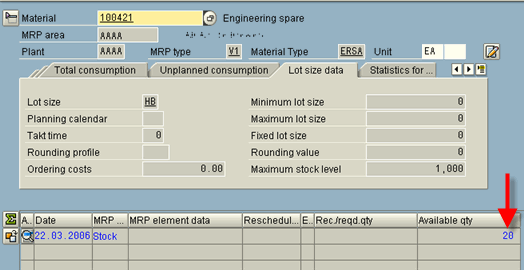
Make sure that your ROP is higher than your current stock on hand, otherwise MRP willl not create any documents. In this case Stock on hand (20) < ROP (100), so MRP will suggest you purchase stock.
Step 3 – Lets run MRP.
Do a single item run. Use transaction MD02 (Single Item, Multi Level MRP run). The Single Item means for one material only. Multi Level refer to all levels of Bill of Material (BOM). This is not relevant in our example.
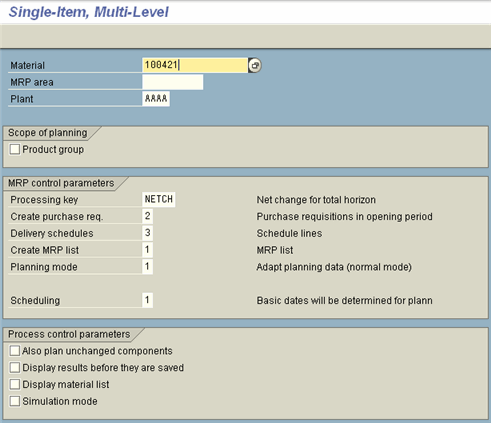
Step 4 – Lets evaluate results of MRP run.
Use Stock Requirement List again (transaction MD04)
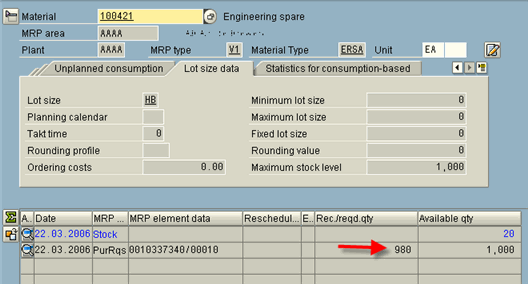
You should now have a Purchase Requisition or Planned Order for a quantity to take stock up to maximum level (as was spesified in material master).
Configuration related to MRP.
As mentioned – main MRP parameters are MRP type and Lot Size .
Configuration for MRP Type. IMG Menu: MM > Consumption Based Planning > Master Data > Check MRP Type

Configuration of Lot Size. IMG Menu: MM > Consumption Based Planning > Planning > Lot-Size calculation > Define Lot Size
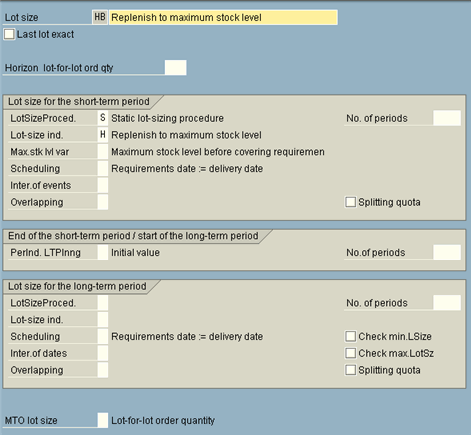
SAP version used for this post: SAP R/3 Enterprise (v4.7)